Relating the User Interface to the Database
In order to understand data models, it helps to access the database entity that contains the columns that are to be inserted into the report.
There are several ways to determine the name of the view that must be selected to insert into the report. You can start by trying to get the information directly from the record. For Management Solution records, the entity name is typically the same as the record type (CAPA, NC, AUDIT, CASE, etc.). For setup and some other record types, the name of the view is generally the same as, or similar to the page name.
For example, to determine the view name for Parts, view the setup table located at Home tab > Setup and Policy > Setup > Product > Part.
The name of the page opened is /PRT_PARTS_MAIN.aspx.
- Right click on the bottom frame of the Part page to display the Internet Options and Properties window.
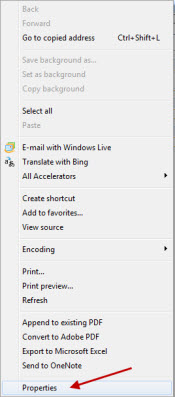
- Select Properties. The Address field displays the name of the page that is used in the page.

You can see the name of the database view for a setup table in the Search section.
- Select the dropdown arrow in the first column of the search row.
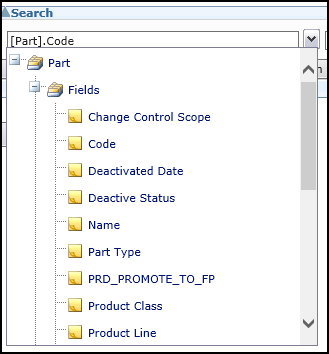
- Hover your mouse over one of the fields and the View name and Column name are displayed.
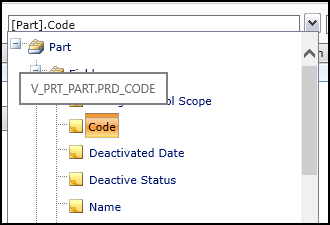
- The View Name is V_PRT_PART and the Column name is PRD_CODE.

See Also